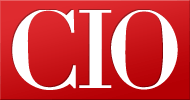Google Jumps Into Social Bookmarks Game
- 30 March, 2010 05:20
Google jumped into social bookmarking this week with its new experimental Bookmarks feature, Lists. Lists lets you save links--handy, for example, if you're planning a vacation or compiling information for a presentation--then share them with others or keep them private.
Google has incorporated a number of cool features into lists, making its bookmarking feature easy to use and a lot more useful. Here's a rundown of five helpful hints to get you started.
1. When you perform a Google search, you'll notice a star icon next to each result. Clicking this star will automatically add the link to your bookmarks, whether it's a location or a website. From there, you can pick and choose which ones to copy to a list that you create and manage.
2. Clicking on "My lists" on the left side of the screen shows you an overview of the links you've saved to that list. You can add a comment or note to the list, for instance if you'd like to remind yourself why that link is important. If you choose to make the list public, others can comment on the links you're sharing. Lists are set as private by default.
3. Google has built in a handy tool for adding more links to your lists. By clicking the "Add Stuff" button, you can type in a keyword--or even part of a URL, if you can't remember a specific site--and Google will suggest websites related to your query.
Or, you can use the "More" button to search specifically for videos, images, results in your geography and even items from your Google Docs.
4. If your bookmarks are saved on another site or are stored on a browser, you can import these in a few quick steps. First, export your bookmarks as an HTML file. You can import these bookmarks to Firefox, then use the Google Toolbar to import them to Google Bookmarks. You can find more information on importing bookmarks here.
5. If you've used Labels to organize your bookmarks, creating a list from these is easy. Just click the label, located on the left side of the screen, then choose "Create List."
What do you think about Google Lists?