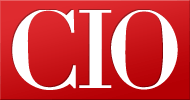How to Work Seamlessly Across Multiple Devices
- 19 March, 2014 12:57
Working late into the night in your cubicle to meet a deadline is an uncommon scenario these days. Most employees can use a business-issued laptop or a home PC to complete work assignments from the comfort of home.
Using multiple devices for genuine, productive work is harder than it sounds, though. Some form of planning and preparation is needed to ensure that you're not stranded with the wrong or outdated work files, or you're not wasting time learning a different set of applications.
To help you along, here are some simple steps to help busy executives and small business owners alike get a head start on working seamlessly on multiple devices.
Today's World Calls for a Multiplatform Strategy
Despite weak sales of PCs and Macs, especially desktops, these devices continue to form the backbone of the computing environment in businesses of all sizes. It helps that PC makers have adapted by emphasizing battery life over raw performance and producing lightweight portable devices available in various form factors.
Of course, the billions of tablets and smartphones that have shipped mean that employees are highly comfortable with these devices and just as likely to have them on hand. Moreover, many mainstream smartphones now sport displays exceeding five inches. A smartphone is probably better for reviewing data than writing a long report, but there's no denying that the gaps between smartphones, tablets and laptops is narrowing.
[ Analysis: How BYOD Became the 'New Normal' in 2013 ]
It's apparent, then, that a meaningful multiplatform strategy must consider the realities of the BYOD phenomenon. As such, you need to look not just at desktop and laptop platforms running Windows and Mac OS X but also tablets and smartphones running on popular platforms such as Android and iOS. (If you're pursuing a tablet-only strategy, our previous article on using your Android tablet at work is worth a look.)
Identify the Apps You Need to Be Productive
The first steps toward an effective multiplatform, multi-device strategy involve identifying the apps that you actually use for your work and then whittling the list down to four or five of the most commonly used apps. This task isn't as difficult as most may initially envision, since most of our work activities typically revolve around just a handful of applications in the first place.
You can identify these apps by observing your activities at a PC on a typical work day. If you have problems remembering the last time you used a particular app, then it may be a good idea to drop it from the list. The end result is a list of apps whose availability on each of your device is necessary to help you stay productive.
[ Feature: 10 Tech Tools to Get Things Done Faster ][ Also: Best iPhone, iPad Business Apps for 2014 ]
An increasing number of developers recognize that users no longer stick to a single platform or device. Some of your must-have apps may already be available on both PC and Mac, and they may feature inherent cloud support to help keep files synchronized between devices. If that's the case, then all you need to do is download or purchase and then install the app. You're good to go.
Though it isn't necessary to run the same app on every platform, it does offer convenience and means having to learn far fewer apps. Common apps available on more than one platforms include Microsoft Office (Windows, OS X), the Chrome Web browser (Windows, OS X, Android and iOS) and FileZilla (Windows, OS X, Linux).
You will need to replace the productivity apps that inevitably aren't offered on multiple platforms. One way to make things easier: Categorize the shortlisted apps by functionality and then search for the best-of-breed apps that provide these features on another platform.
Acquiring these apps through an official app store will get them set up on your new device with minimal fuss. Even if apps are installed separately from the app store, the current pace of product revisions and security updates means there's really no point in keeping a copy of an app's installation package handy. When necessary, simply download the latest version and install it.
Synchronize Your Data Through the Cloud
To cover all the bases when using multiple devices, consider cloud storage for keeping files in sync. This ensures that files can be accessed anywhere - even on public access terminals or a colleague's machine - and will work with legacy apps that may not come with cloud-sync capabilities. Because all changes to files are synchronized automatically, this could also serve as a backup repository should devices be lost or stolen (though an offline backup is always preferable).
[ Feature: 5 Enterprise Alternatives to Dropbox ][ Careful! 6 Ways Employees Put Company Data at Risk ]
There are many cloud storage services out there. Many now offer business-centric versions that can come with larger storage capacities, more robust backup options, detailed audit logs with file download and file access time stamps, and a centralized administrative console with details about individual accounts and access rights.
Finally, if youre leery about storing data in the cloud, you can opt for a secure cloud storage service such as SpiderOak, which lets you keep data entirely encrypted and shared between PC and mobile devices.
Synchronize Your Messaging, Contacts and Calendars, Too
After synchronizing your files and installing the right productivity apps, you should address collaboration. Done correctly, this allows business-centric messaging, contacts and schedules to be easily accessed and updated across all devices.
Things are rather consolidated on this front and just a few offerings stand above the rest, with Microsoft Exchange Server and Google Apps representing the juggernauts. Support for both platforms is prevalent and can be incorporated in all smartphone and tablet devices.
Businesses can deploy Exchange Server on-premises or use the cloud-based Exchange Online. The latter is available as a standalone service from Microsoft, starting at $4 per month, from accredited third-party vendors or as part of Microsoft's Office 365 offering. Be warned: This confusing bundling strategy makes it hard to find the most cost-effective package that meet your needs. Alternatively, the free Outlook.com service also offers the same Exchange ActiveSync (EAS) capability.
[ Commentary: How WhatsApp is Different Than Other Messaging Apps ]
For its part, Gmail also offers contacts and calendaring on top of email messaging. Of course, you don't get your own domain unless you pay for it, though one trick may be to forward emails from your corporate email address to your free Gmail account. Organizations that need more storage and customer support can look to Google Apps for Business, which is available for a monthly price of $5 per user, or $10 per user if you want additional archiving and data retention capabilities.
Using Multiple Devices an Evolving Process
There will always be apps - such as computer-assisted design, media encoding or client-server business apps - that won't run well without the presence of a powerful workstation or specialized hardware. However, you may still track the progress of a particularly large batch render, or even punch out that order on the legacy ERP system, with appropriate remote access software. Indeed, a new generation of apps such as Parallels Access offers the ability to "applify" conventional desktop apps to better suit the touchscreen interface of the iPad.
Ultimately, working on multiple devices is a constantly evolving process. Form factors change, as do important specifications such as battery life and capabilities. With some thought and adaptation, however, you can take your BYOD strategy to the next level whether you're using a PC desktop, Mac laptop, iPad Air or Android tablet.
Paul Mah is a freelance writer and blogger who lives in Singapore. He has worked in various capacities within the IT industry and enjoys tinkering with tech gadgets, smartphones and networking devices. You can reach Paul at paul@mah.sg and follow him on Twitter at @paulmah.
Follow everything from CIO.com on Twitter @CIOonline, Facebook, Google + and LinkedIn.
Read more about time management/productivity in CIO's Time Management/Productivity Drilldown.